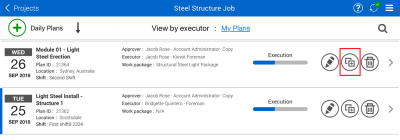Daily Plan from Copy
Within Progress, you can create a daily plan by copying an existing plan. This will help you expedite the process in developing a plan if you have already performed similar work.
The copy of the Daily plan will be a mirror of the existing plan and you can edit the plan to tailor it to the new days objectives. For instance, if you have more crew members then when you last performed the work, you can add the new crew members to the Daily plan.
Create a Plan from Copy
The following steps walk you through creating a daily plan from copy.
Create a Daily Plan from Copy
- From the list of daily plans for your project, tap on the Copy
 icon to make a copy of an existing plan. The Copy daily plan dialog box opens.
icon to make a copy of an existing plan. The Copy daily plan dialog box opens.In the Copy daily plan dialog box, you can select items you want to copy to the new daily plan. All items are selected by default.
- Deselect any items that you do not want to copy over to the new plan.
-
Tap Copy.
- Edit the fields to reflect the new date.
-
Tap Copy.
-
Tap through each tab along the navigation bar and review that your content has been correctly copied over from the previous plan.
An exact copy of your existing daily plan has been created. All tasks, components, employees, equipment, notes, planned quantities, and tool box information has been copied.